Creating Presentation Layer of SH Repository
The main purpose of building the Presentation catalog in Presentation Layer is to provide the useful and necessary data from the end-users perspective i.e. different view of data for business measures are provide for different type of users.
Steps for making Presentation catalog in Presentation Layer are as follows:
1)In case you closed the rpd file, use the following steps to open the repository.
a)Select Start >Programs > Oracle Business Intelligence > BI Administration.
b)Select File > Open > Offline.
c)Double-click SH.rpd to open the repository file.
d)Enter the following parameters:
User: Administrator
Password: Administrator
e)Click OK.
2)Verify that the Presentation layer is visible. If it is not visible, select View > Presentation from the menu bar.
3)Make the DW Business model available for Queries. To do so, double click on the DW business model in the BMM layer > select the Checkbox for
4)Drag the DW Business Model folder from the Business Model and Mapping Layer to the Presentation Layer. Thus the DW presentation catalog is created in Presentation Layer.
5)Reordering the columns of DW presentation catalog.
a) Expand the DW presentation catalog.
b) Double click the Customers table and select the column tab.
c) Change the order of columns using Up and Down buttons. Select the column and then click on Up or Down button. After rearranging it should appear as :
d) Click OK to close the window.
6)Similarly reorder the other columns by following the method described in step 4 in following order.
7)Rename the columns of DW presentation catalog.
a) Expand the Products presentation table.
b) Double-click the Prod Name column, select the General tab in the Presentation Column dialog box and uncheck the Use Logical Column Name.
c) Change the column name by typing Product Name in the name field.
d) Click OK.
8) Repeat the process till all the column of Products presentation table get name as:
Note: Alternatively you could rename these columns in the Business Model & Mapping layer (manually or using Rename wizard shown previously)
9)In order to meet end user’s requirement we have to hide/delete some columns from presentation Layer which are not used by users or are required in Business Model & Mapping layer. For this purpose you have to perform deletion of unnecessary columns:
a)In the Channels presentation column, select the Channel Id and press
Delete key from keyboard.
b) Click Yes to delete the object.
c) Similarly delete the following columns from the presentation tables.
10)Verify the presentation tables for the changes you made.
11)Save the repository. Do not check global consistency.
Tip:
Drag and drop the business model from the business model and mapping layer onto the presentation layer, this ensures faster creation of the presentation model.
Testing and Validating Repository Consistency Check
Before testing the repository by running queries using Oracle BI Answers, you have to check the consistencies of repository and its business model.
Steps of checking repository are as follows:
1)If you haven’t open the Oracle BI Administration tool just open it by following steps.
a)Select Start > Programs > Oracle Business Intelligence > BI
Administration.
b)Select File > Open > Offline.
c)Double-click SH.rpd to open the repository file.
d)Enter the following parameters:
User: Administrator
Password: Administrator
e)Click OK.
2)Select File > Check Global Consistency (Shortcut – You can select the presentation catalog and press CTRL + K)
3)If any error appears in Consistency Check Manager, then edit the repository to correct the inconsistencies and rerun Check Global Consistency as in step 1.
4)Consistency Check Manager can show three type of messages:
Error:
These messages indicate that there has been some inconsistency in the model and need to be fixed before querieng. If you get these errors then go through the error description and fix it before proceeding.
Warning:
These messages show some warning messages which may or may not cause any errors.
Best Practices:
These messages are displays information about the best practices, which can be followed.
5)On successfully and errorless appearance of Consistency Check Manager, click on Close.
So, Finally we have built the RPD for SH schema and will learn how to create our first report using this presentation catalog and How to add that report into the Dashboard.
Keep Rocking!!!
Wednesday, June 1, 2011
//
Labels:
OBIEE 10g
//
0
comments
//
0 comments to "How to Build Presentation Layer - Part5"



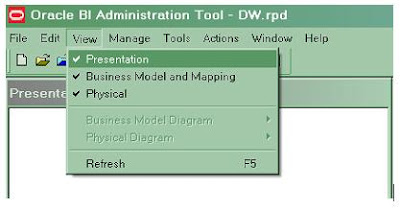











Post a Comment